Exercise Timer for Beginners
Exercise Timer is a highly customisable interval timer for Android. Fitness enthusiasts all over the world use Exercise Timer to time their daily workout routines, yoga sessions, recovery routines and much more.
If you’re here, you probably already downloaded the Exercise Timer Android app. If you haven’t you can get it on Google Play:
Getting Started
This is the main screen. It is the first screen that greets you when you open the app and it will also be your best companion during all your future workouts. Let me introduce you.
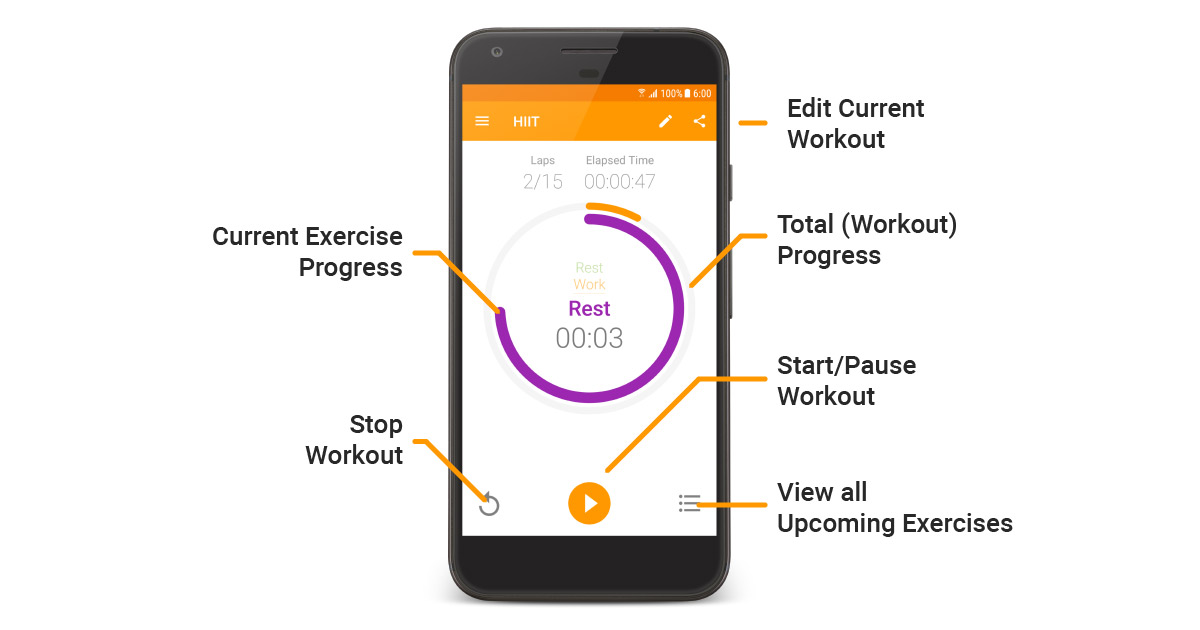
The central part of the screen shows the main timer. Exercise Timer revolves around this superb ringed interface. The outer ring indicates the total progress of your workout, while the inner ring displays the current exercise progress. The current exercise time left is also indicated inside the rings, along with the current exercise and upcoming exercises. If you have the Android Wear Watch app, this is all you need to know to perform a workout.
To start the current workout you can tap the ‘Play’ button, or anywhere in the central rings. If your finger coordination is not in the mood with all the dumbbell lifting, you can also set the whole screen to act as the ‘Play/Pause’ button from the Settings.
If you prefer to see a list of all the upcoming exercises, instead of the chic ringed interval timer, you can tap on the bottom-right list icon. It’s my personal favorite for short, fast-paced workouts where I need to know 4 steps ahead.
Custom Interval Timer
To create your own custom workout:
- Open side Menu, using the Top-Left Hamburger icon.
- Select ‘New Workout’
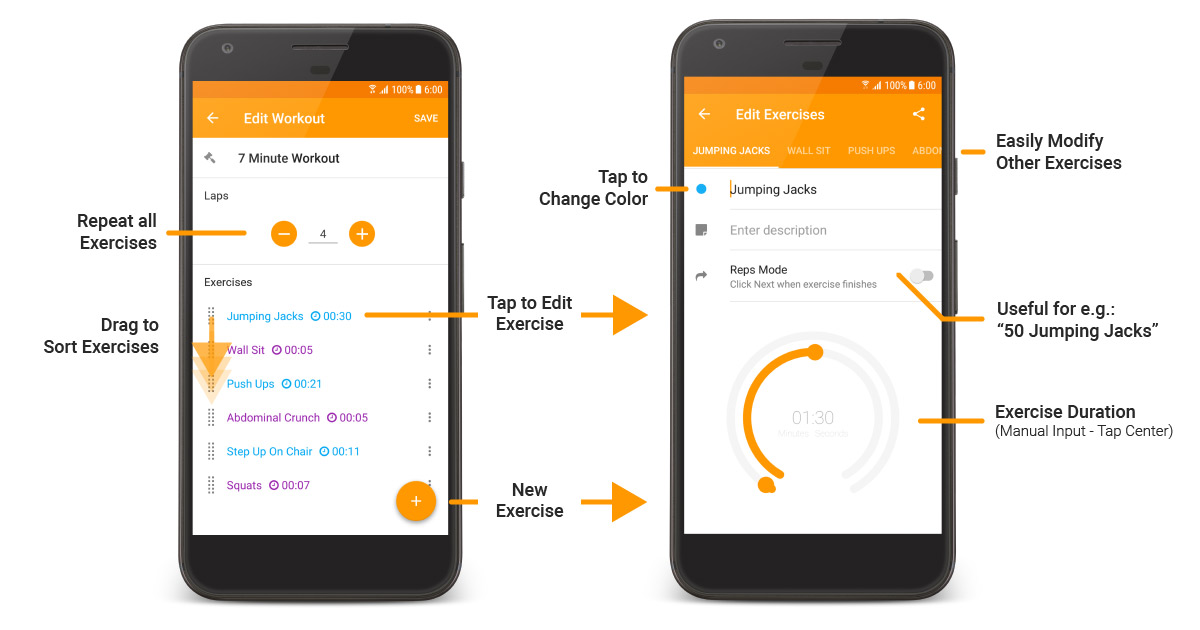
As you might have guessed by now, a workout is made up of multiple exercises. You can add an exercise to the list by pressing the Bottom-Right ‘+’ button. The order of the exercises can be changed by simply dragging up/down from the side grabber. Be careful, dragging left/right will delete your exercise (It will ask before).
To edit an exercise simply tap on it to open the exercise editor screen. From this screen you can rename the exercise, set its color, its duration, description and Reps. Mode (more info below). One can use the description field if the title is not enough to describe the exercise. What you write in this field will be displayed below the ringed timer, in the main screen.
The exercise duration can be set by dragging the rounded sliders. The outer slider controls the minutes, while the inner slider controls the seconds. If you prefer to use your keyboard you can tap on the duration to edit it manually.
Reps. Mode: The reps mode, short for ‘Repetitions Mode’ is ideal when you don’t know the exact duration of an exercise. For example, you might want to perform:
- 50 Jumping Jacks
- Run 100m
- Indefinite break
All the above can be done using the ‘Reps. Mode’. When you are finished from the interval tap next and the workout will continue. This is like a programmed pause.
Grouping of Exercises
What if your workout is more complex and you need to repeat only a sub-set of exercises? For example let’s say this is your workout:
- Warm Up
- Jumping Jacks x10
- Break 00:30
- Tabata x8
- Push-ups 00:20
- Break 00:10
- Squats 00:20
- Break 00:10
With Exercise Timer you don’t have to repeatedly create the exercises inside the Tabata routine (see workout above) for 8 times. You can create a group (“Tabata”), insert the 4 exercises/breaks and simply set the laps to 8. This will save you a lot of time!
Online Workout Creator
If you are like me, sometimes you find the perfect workout on your desktop computer and you just want to copy it to Exercise Timer. The online workout creator allows you to create a custom interval timer on your desktop computer and then transfer it to Exercise Timer via an sms (free) or by sharing the link.
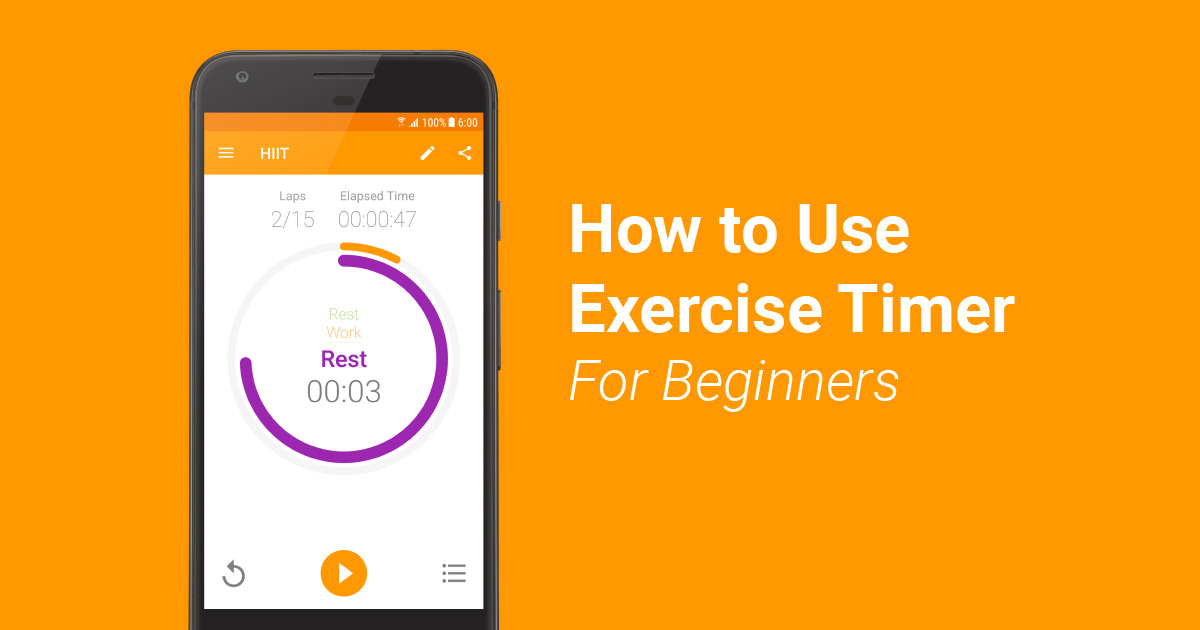

35 Replies to “Exercise Timer for Beginners”
How can i connect with my android wear samsung gear s3?
Hi. Thanks for your question. I’m afraid Samsung Gear is not an Android Wear device (It’s a Tizen Based Wearable). Exercise Timer only supports Android wear watches. Let me know if you need more details.
How do I actively send more than one workout I programmed on the phone app to my watch…polar m600
Currently, the watch app can only sync the current workout. This feature is on my todo list and hopefully it will be added soon. Let me know if you need more info.
How do I turn off the display on my smart watch when using the timer app on my android wear device?
The Exercise Timer app does not support turning off the display on the watch. An alternative would be to select the dark theme from the mobile app settings.
Hi
Do you plan to add Polish? If so, I can translate the application
That would be very much appreciated. I will email you personally.
Hi, is there any way of sharing workouts you’ve created in the app? My friends and I would like to share workouts but when I tried to share one I created it said ‘Unable to load workout’ on my friend’s device. Thanks
Hi Issy, Sure you can use the top-right share button to share a workout with your friends. If this is not working for you, please send me the workout link and I will have the issue fixed as soon as possible. I will pm you.
How does the “Import/Export” function in the Settings work?
Hi,
The export/Import function is there to allow you to backup your workouts or move them to a new phone. To use it, click on export to export the workouts to a file. Then when you want to import the workouts again use the import button, find the workouts file and import it. Hope this helps.
I can’t find the “Import/Export” function in the settings?
In settings it is the 7th option, else you can import from My Workouts by clicking the edit (pencil) icon. Then there are 2 arrows in the top right corner.
I suggest custom sounds and vibrations for exercise and rest. I need to know when workout start or when to rest.
Hi, This is a very good idea. I will add it to the suggested features. Hopefully we can add it in a future release. Thanks!
I have this timer on my phone and my tablet, is there a way to sync the two? I would love to know and hopefully this is possible.
Btw this is my favorite timer!
I’m afraid there are currently no way to sync 2 phones/tablets at once. However, in the latest version of Exercise Timer it is possible to sync a phone with multiple Wear OS devices. Hope this is helpful.
Can i save an excercise to be used in different workouts? Would save having to recreate them each time i want to put them in a new workout
I’m afraid this is not currently possible. However, it is something which will be implemented in the future.
I would like that the exercises in workouts plans started automatically, and the exercises in the workut could be ordened up and down when this are updated.
Exercises in a Workout can be ordered up/down at the moment if you edit the workout. A workout plan does not currently support the feature to start workouts automatically. However, we are thinking of adding a button to go to the next workout in a plan when the workout finishes.
Hi, I’ve just used the laptop to create a workout.
I have tried to send it as an SMS to my phone but no matter which format I try to input my mobile no. it keeps saying Invalid Number.
Any tips?
Hi, are you entering the country code? please send me an email on info@exercisetimer.net and I’ll help you solve this.
Very cool app! The one thing I noticed that would be really nice to have is that if you follow a training plan (I made a 70 day (40 workout) couch to 5k) and you completed a workout, it would mark it as done so that the next time you don’t have to guess which workout is next.
(I guess you could look in the history, but just having a checkmark next to it would be simpler)
But either way, kudos for making this!
This is an excellent idea 🙂 In fact I was thinking of implement this. When you do a workout in a plan it will be ticked. Then you will also have a ‘restart’ option to untick all.
I am using Exercise Timer for Physical Therapy at home. The therapists generate sets of exercises from a website and I build them in ET. I just found the “how to”, tutorials, They were not obvious. Great app😁
One feature of interest to me would be reminders to do certain workouts X-times a day and keep track of them.
Glad you are finding it useful! I will take your feature request into consideration, Thanks!
Do this app have IOS version?
We do now: https://apps.apple.com/mt/app/exercise-timer-tabata-hiit/id1501534442
Just released 🙂
Hello, I’m trying to access a workouy my coach sent me and when I click on it an error appears (unable to load workout). What can I do?
Hi. Congratulations for this app that is really cool and useful to plan WOD. But I have a question: this app is really excellent to personnalize exercises, but I cannot find how to create classical programs such as AMRAP, or EMOM. It is probably easy and obvious, but I am still searching how to do this with this app. Can you help me? Thank you
Hi,
Thanks for your comment. Exercise Timer works great with both AMRAP and EMOM.
For AMRAP,
Set up a a workout routine and add exercises with a predefined time, example 60seconds. When working out try to do as much repetitions as possible of that particular exercise (eg jumping jacks) in that 60seconds.
For EMOM,
Set up a a workout routine and add exercises with a predefined number of reps (eg 20 repetitions) and set the estimated time (eg, 60seconds). Use reps mode feature for this. While doing your workout the timer will show you the number of reps and when ready tap next. Exercise timer will also keep a record if you skip the predefined time allocated for the 20reps.
more info here: https://exercisetimer.freshdesk.com/support/solutions/articles/44001713188-creating-a-custom-workout
Hi, I think this app is excellent.
I’d like to be able to export my workout history including notes. Is this possible?
Alex
Hi Alex, just saw your message here after google play. As discussed before I will add kind of an export btn to export workouts to csv or pdf.